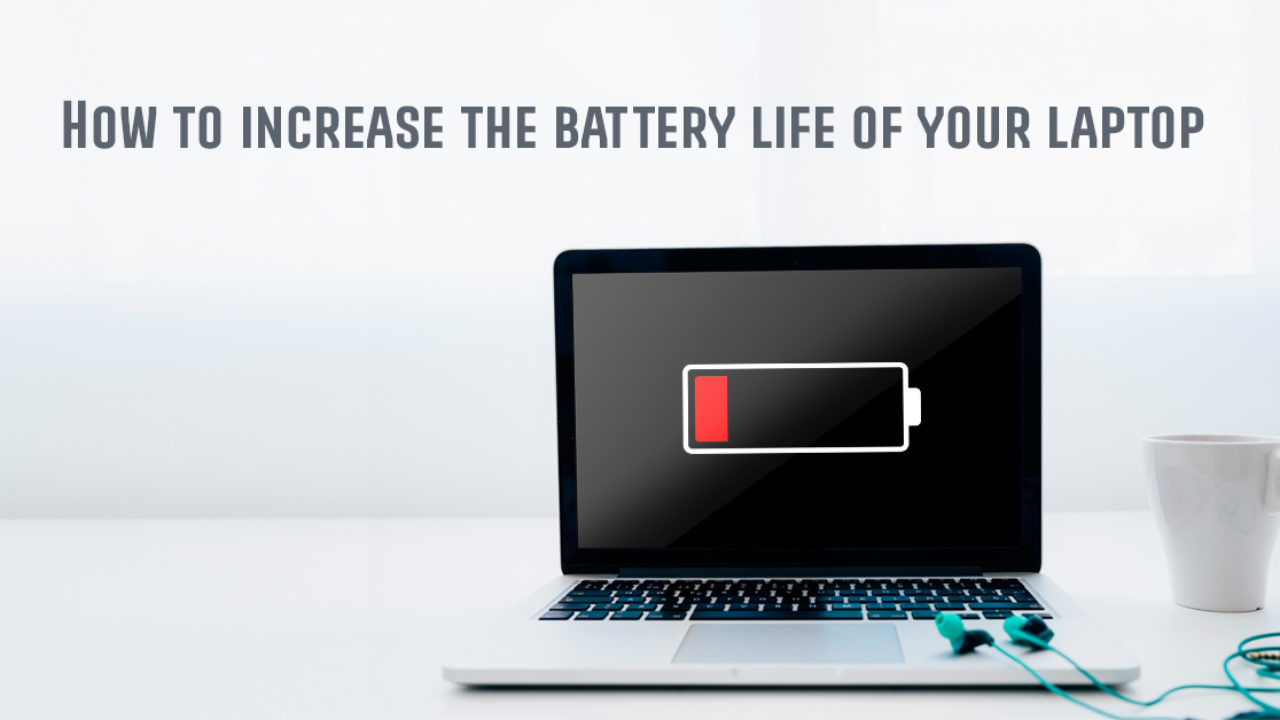
Account
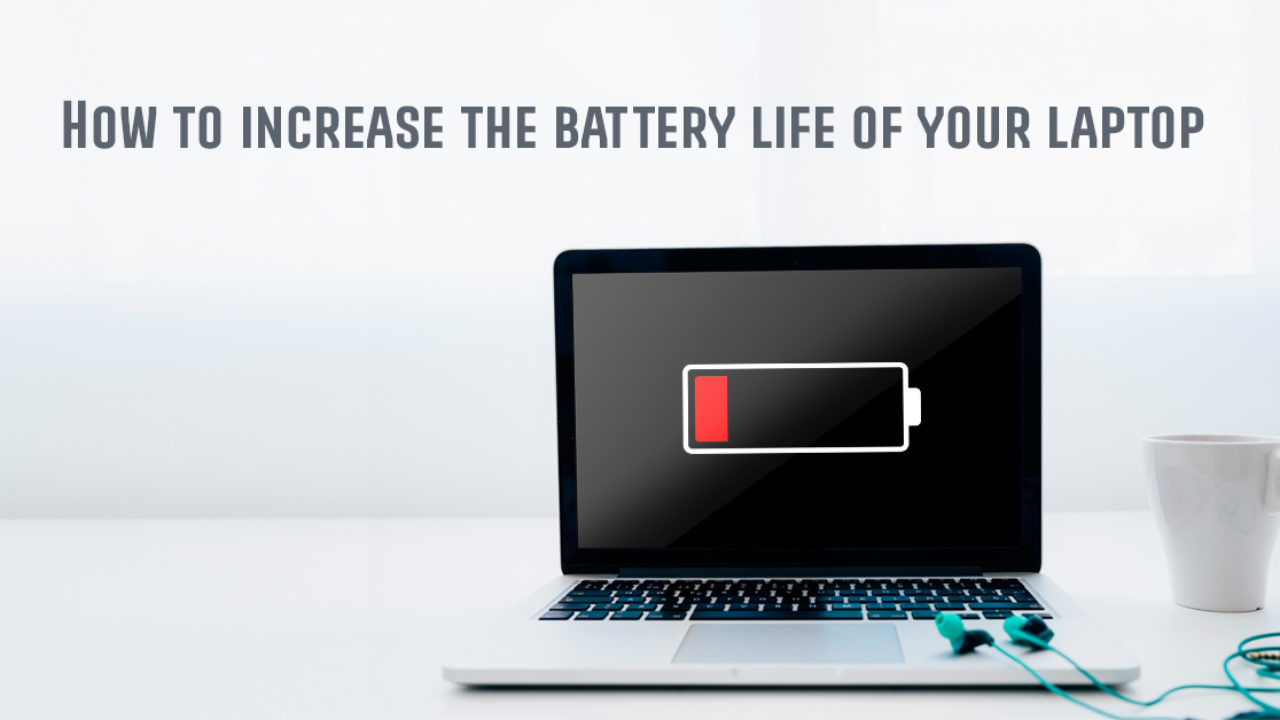
One of the simplest ways to extend your laptop’s battery life is by adjusting its power settings. Most operating systems come with built-in power management options, helping by dimming the screen, reducing background activity, and optimising power consumption.
The display is one of the biggest power consumers in any laptop. So reducing screen brightness can significantly extend battery life. Adjust the brightness to the lowest comfortable level.
Many applications continue running in the background, consuming both processing power and battery life. By managing your background applications, you can improve laptop battery life and performance significantly. To check and close unnecessary apps, here’s what you gotta do:
Be careful whilst using these administrative tools, as you can cause apps to crash or stop your system responding correctly if you end system processes by mistake!
Did you know that wireless connections such as Wi-Fi, cellular, Bluetooth, and Near Field Communication (NFC) drain battery power even when idle? So if you are working offline, enable Flight mode or Airplane mode to conserve energy. Additionally, unplug any external devices such as USB drives, external hard disks, or connected peripherals (like keyboard, mouse, etc.) that are not in use, as they also consume battery power.
Laptop batteries perform best in moderate temperatures. Excessive heat or cold can degrade battery health over time! To prevent battery damage:
Laptop manufacturers often release software updates that include energy efficiency and battery performance improvements. So make sure that your operating system, firmware, and drivers are up to date. To check for updates, here’s what to do:
Lithium-ion batteries, which are used in most modern laptops, last longer when they are kept between 20% and 80% charge. Completely draining the battery frequently or keeping it plugged in at 100% for long periods can shorten its lifespan. Weird, right?
Instead, you should:
Internet browsers, especially Google Chrome, are known to be pretty resource-heavy. And running multiple tabs and extensions can drain your battery quickly too! Feel seen?
So, to conserve power:
By optimising your browser usage, you can improve laptop battery life without compromising on your productivity.
If your laptop’s battery life has significantly deteriorated despite following the above steps, it may be time for a replacement. Over time, all batteries lose capacity due to wear and tear.
The following steps are slightly more techy, so you might be better off going to a professional to get your battery life checked and/or replaced. You’ve been warned!
powercfg /batteryreport. This will generate a file and place it in your user folder. Select the path, copy and paste it into your browser to view the report. Scroll down to Battery life estimates at the bottom for an estimated battery life percentage.If the battery health is below 50% or your laptop frequently shuts down without warning, replacing the battery can restore better performance.
Many applications automatically launch when you start your laptop, consuming battery power before you even begin using it! So, to improve efficiency: